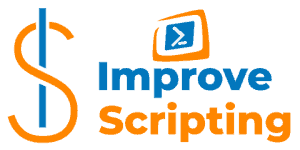Working in a multiserver environment demands very often to have an easy and fast method to collect information about the servers’ hardware, particularly RAM Memory properties. PowerShell is a very handy tool in that sense, especially when the client’s SLA (Service Level Agreement) is so strict that you cannot install any 3rd party software to do the job.
In order to collect Memory (RAM) properties information using PowerShell, we use either WMI or CIM classes, Win32_PhysicalMemory or CIM_PhysicalMemory respectively.
Table of Contents
Get Memory RAM Details Using PowerShell – Solutions
Here are few solutions for the local machine, remote computers, and writing own PowerShell CmdLet.
Solution 1 – Get Memory RAM Details Using PowerShell For The Local Machine.
We call Get-CimInstance CmdLet and get the necessary data from CIM_PhysicalMemory CIM Class.
Get-CimInstance -Class CIM_PhysicalMemory -ComputerName localhost -ErrorAction Stop | Select-Object *Here is the result set for the local machine:
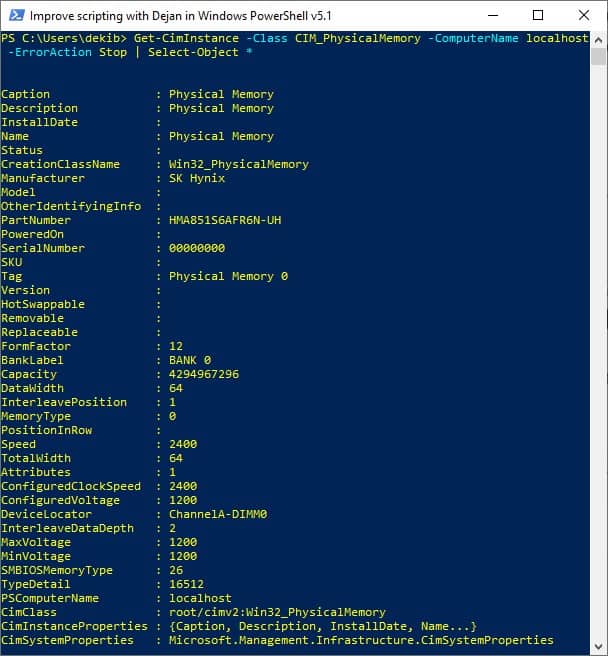
Solution 2 – Get Memory RAM Details Using PowerShell For Remote Computers
Create the list of servers in the text file and save in, for example, C:\Temp folder and run the same command as in the previous solution just use ComputerName parameter in addition. We basically load the content of the text file using Get-Content CmdLet and PowerShell will go through the list and run the same command as in the previous solution for each server on the list.
Get-CimInstance -Class CIM_PhysicalMemory -ComputerName (Get-Content -Path C:\Temp\servers.txt) -ErrorAction Stop | Select-Object * | Out-GridViewHere is the result set for the list of servers:
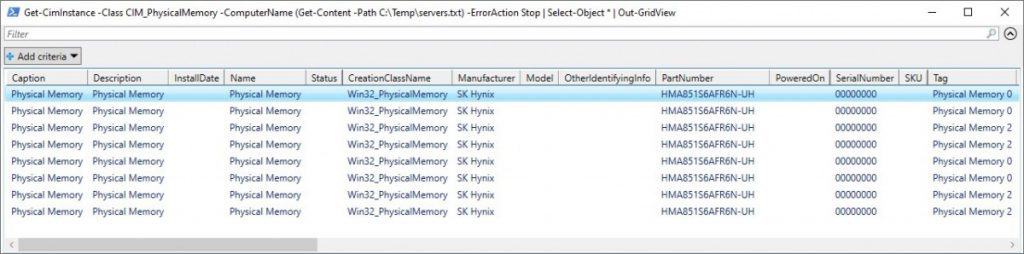
I do not have servers in my home network so in order to simulate one I have created a very simple input list of servers in a text file just copying the localhost value several times.
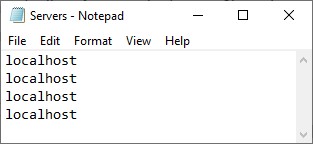
Solution 3 – Write Own PowerShell CmdLet ( Get-RAMInfo ) To Get Memory RAM Details Using PowerShell
This is my favorite method. It takes some time to write the code but it pays off in the long run with its reusability and can be combined with the library of other own CmdLets.
I have written my own CmdLet Get-RAMInfo CmdLet that I will explain to you shortly.
Here is one example of calling Get-RAMInfo CmdLet:
Get-RAMInfo -filename "OKFINservers.txt" -errorlog -client "OK" -solution "FIN" -Verbose | Select-Object 'Environment', 'Logical Name', 'Server Name', 'RAM', 'RAM size(GB)', 'Bank label', 'Device locator', 'Memory type', 'IP', 'Collected' | Out-GridViewHere is the result set while calling Get-RAMInfo CmdLet:
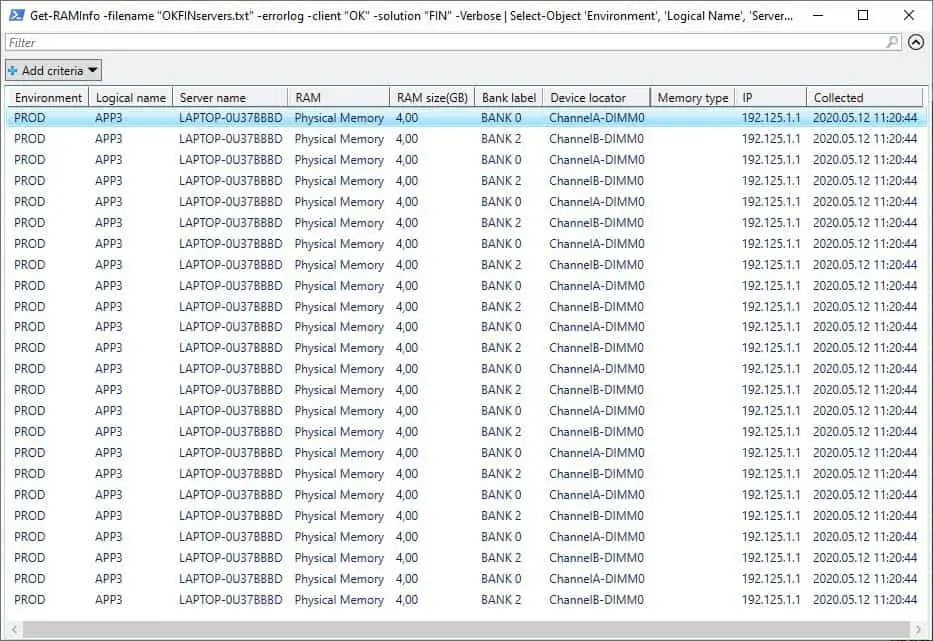
Here is the list of properties that are returned with the PowerShell CIM_PhysicalMemory CIM Class.
| # | Property | Description |
|---|---|---|
| 1 | Attributes | Represents the Rank. |
| 2 | BankLabel | Label bank in which the memory is located. |
| 3 | Capacity | Total capacity of the physical RAM memory, in [Bytes]. |
| 4 | Caption | Short description of the object. |
| 5 | ConfiguredClockSpeed | Memory device configured clock speed, in [MHz], or 0, is speed is unknown. |
| 6 | ConfiguredVoltage | Memory device configured voltage, in millivolts [mV], or 0, if the voltage is unknown. |
| 7 | CreationClassName | WMI or CIM class used in creation of an instance. |
| 8 | DataWidth | Data width of the physical RAM memory, in bits. |
| 9 | Description | Object's text description. |
| 10 | DeviceLocator | Socket label that holds the RAM memory. |
| 11 | FormFactor | Implementation form factor for the chip. |
| 12 | HotSwappable | If, True, can replace with another similar unit while has the power applied. |
| 13 | InstallDate | Date and time the object is installed. |
| 14 | InterleaveDataDepth | Unsigned 16-bit integer maximum number of consecutive rows of data that are accessed in a single interleaved transfer from the memory device. |
| 15 | InterleavePosition | Position of the physical memory in an interleave. For example, in a 2:1 interleave, a value of "1" indicates that the memory is in the "even" position. |
| 16 | Manufacturer | Producer of the physical RAM memory. |
| 17 | MaxVoltage | The maximum operating voltage for this device, in millivolts [mV], or 0, if the voltage is unknown. |
| 18 | MemoryType | Type of physical RAM memory. (Look at the table below for possible values). |
| 19 | MinVoltage | The minimum operating voltage for this device, in millivolts [mV], or 0, if the voltage is unknown. |
| 20 | Model | RAM memory name. |
| 21 | Name | Label for the RAM memory. (e.g. Physical Memory) |
| 22 | OtherIdentifyingInfo | Additional data that can be used to identify a RAM memory. |
| 23 | PartNumber | Part number assigned by manufacturer of RAM memory. |
| 24 | PositionInRow | Position of the physical memory in a row. |
| 25 | PoweredOn | RAM memory powered on if value TRUE |
| 26 | PSComputerName | Computer name. |
| 27 | Removable | If True, RAM memory can be attached of and detached from the socket. |
| 28 | Replaceable | If True, RAM memory can be replaced with another RAM memory chip. |
| 29 | SerialNumber | Manufacturer-allocated number used to identify the physical RAM memory. |
| 30 | SKU | Stock-keeping unit number for the physical RAM memory. |
| 31 | SMBIOSMemoryType | The raw SMBIOS memory type. |
| 32 | Speed | Speed of RAM memory in nanoseconds [ns]. |
| 33 | Status | Current status of RAM memory: OK, Error, Degraded, etc. |
| 34 | Tag | Unique identifier for the physical RAM memory device: e.g. Physical Memory 1 |
| 35 | TotalWidth | Total width, in bits, of the physical RAM memory, including check or error correction bits. |
| 36 | TypeDetail | Type of physical RAM memory represented. |
| 37 | Version | Version of the physical RAM memory. |
Here are the values for MemoryType property of CIM_PhysicalMemory CIM Class.
| Type of RAM memory | Value |
|---|---|
| Unknown | 0 |
| Other | 1 |
| DRAM | 2 |
| Synchronous DRAM | 3 |
| Cache DRAM | 4 |
| EDO | 5 |
| EDRAM | 6 |
| VRAM | 7 |
| SRAM | 8 |
| RAM | 9 |
| ROM | 10 |
| Flash | 11 |
| EEPROM | 12 |
| FEPROM | 13 |
| EPROM | 14 |
| EPROM | 15 |
| 3DRAM | 16 |
| SDRAM | 17 |
| SGRAM | 18 |
| RDRAM | 19 |
| DDR | 20 |
| DDR2 | 21 |
| DDR2 FB-DIMM | 22 |
INFO: I have written two PowerShell Add-on functions ( Get-CIMClassProperty and Select-CIMClassAllProperties) that help us working with WMI and CIM classes. First list all the properties and datatypes of WMI or CIM classes and the second one makes the select statements with all the properties for the WMI or CIM class. How To List CIM Or WMI Class All Properties And Their Datatypes With PowerShell AND How To Write Select Statement For All Properties Of CIM Or WMI Class With PowerShell.
Get-RAMInfo CmdLet Explained
Get-RAMInfo CmdLet collects Memory RAM details for the list of servers and this CmdLet belongs to Efficiency Booster PowerShell Project. This project is the library of different CmdLets that can help us IT personal to do our everyday tasks more efficiently and accurately.
Source code for Get-RAMInfo CmdLet can be downloaded from this zip file so please feel free to download it and it would be easier for you to follow me along.
Get-RAMInfo CmdLet is part of Common module and if you have downloaded the source code it can be found in the folder …\[My] Documents\WindowsPowerShell\Modules\03common
INFO: If you want to know how to install and configure Efficiency Booster PowerShell Project files please read the following article: How To Install And Configure PowerShell: CmdLets, Modules, Profiles.
Get-RAMInfo CmdLet – Input Parameters
As input parameters we have:
- computers – it is a list of servers passed as input parameter with default value ‘localhost’ and accepts both pipeline options. Parameter belongs to the “ServerNames” parameter set. The “ServerNames” parameter set is the default parameter set.
- filename – it is the name of the text file with the list of servers and represents an alternative option to the “computers” parameter. The parameter belongs to the “FileName” parameter set.
- errorlog – switch datatype and when turned on it will write errors into an external error log file using Write-ErrorLog CmdLet. The error log file is located in the PSLogs folder of [My] Documents.
- client – it is a mandatory input parameter and by convention, I use two letters for client shortcode (for example, OK = O client, BK = B client, etc.). This parameter value is part of the filename parameter naming convention.
- solution – it is a mandatory input parameter and by convention, I use two-three letters for solution shortcode (for example, FIN = Financial solution, HR = HR solution, etc.).
The naming convention for the filename parameter is as follows: Client + Solution + Text.txt. The text file should be located in …[My] Documents\WindowsPowerShell\Modules\01servers folder.
For example:
- OKFINTestServers.txt – List of test environment servers for OK client and FIN solution
- OKFINProdServers.txt – List of production environmentservers for OK client and FIN solution.
- OKFINAllServers.txt – List of all servers for OK client and FIN solution.
INFO: To get a deeper explanation about client and solution input parameters please read these two sections Parameter client, Parameter solution.
INFO: In order to customize installation of CmdLet to your needs and setup necessary CSV file please read the following article How To Install And Configure PowerShell: CmdLets, Modules, Profiles
Here is the parameters definition code:
Function Get-RAMInfo {
[CmdletBinding(DefaultParametersetName="ServerNames")]
param (
[Parameter( ValueFromPipeline=$true,
ValueFromPipelineByPropertyName=$true,
ParameterSetName="ServerNames",
HelpMessage="List of computer names separated by commas.")]
[Alias('hosts')]
[string[]]$computers = 'localhost',
[Parameter( ParameterSetName="FileName",
HelpMessage="Name of txt file with list of servers. Txt file should be in 01servers folder.")]
[string]$filename,
[Parameter( Mandatory=$false,
HelpMessage="Write to error log file or not.")]
[switch]$errorlog,
[Parameter(Mandatory=$true,
HelpMessage="Client for example OK = O client, BK = B client")]
[string]$client,
[Parameter(Mandatory=$true,
HelpMessage="Solution, for example FIN = Financial, HR = Human Resource")]
[string]$solution
)INFO: To know more about PowerShell Parameters and Parameter Sets with some awesome examples please read the following articles How To Create Parameters In PowerShell and How To Use Parameter Sets In PowerShell Functions.
INFO: PowerShell Pipelining is a very important concept and I highly recommend you to read the article written on the subject. How PowerShell Pipeline Works. Here I have shown in many examples the real power of PowerShell using the Pipelining.
BEGIN Block
In the BEGIN block we:
- If the FileName parameter set has been used we test if text file with a list of servers exists.
- If the file exists read the file and create the list of servers as a string array in the $computers variable.
- … and if not write a warning with information to the caller to create the file.
BEGIN {
if ( $PsCmdlet.ParameterSetName -eq "FileName") {
if ( Test-Path -Path "$home\Documents\WindowsPowerShell\Modules\01servers\$filename" -PathType Leaf ) {
Write-Verbose "Read content from file: $filename"
$computers = Get-Content( "$home\Documents\WindowsPowerShell\Modules\01servers\$filename" )
} else {
Write-Warning "This file path does NOT exist: $home\Documents\WindowsPowerShell\Modules\01servers\$filename"
Write-Warning "Create file $filename in folder $home\Documents\WindowsPowerShell\Modules\01servers with list of server names."
break;
}
}
}PROCESS Block
In the PROCESS block we run this block of code for each server passed into the pipeline or read from the text file:
- We replace the localhost default value for the local server with the actual name of the local machine.
- We use Get-ComputerInfo CmdLet to read additional data about each server (name, environment, logical name, IP address).
- We implement Error Handling using try-catch blocks and writing errors in an external text file using Write-ErrorLog CmdLet.
- We use PowerShell splatting to prepare the input parameters for the next call of Get-CimInstance CmdLet.
- We call CIM class CIM_PhysicalMemory using Get-CimInstance CmdLet
- We go through each Memory RAM slot of each server and prepare the resultset of Get-RAMInfo CmdLet.
In the PROCESS block, I would like to emphasize three things used in the code
1- Splatting
Here is splatting:
$params = @{ 'ComputerName'=$computer;
'Class'='CIM_PhysicalMemory';
'ErrorAction'='Stop'}
$RAMs = Get-CimInstance @params |
Select-Object BankLabel,
@{Name="RAM size(GB)";Expression={("{0:N2}" -f($_.Capacity/1gb))}},
DeviceLocator,
MemoryType,
Name2 – Result set Creation And Type Name Of Result set
Again for creation of the result set I use splatting as you can see in the source code:
$properties = @{ 'Environment'=$env;
'Logical name'=$logicalname;
'Server name'=$computer;
'RAM'=$RAM.Name;
'RAM size(GB)'=$RAM."RAM size(GB)";
'Bank label'=$RAM.BankLabel;
'Device locator'=$RAM.DeviceLocator;
'Memory type'=$RAM.MemoryType;
'IP'=$ip;
'Collected'=(Get-Date -UFormat %Y.%m.%d' '%H:%M:%S)}
$obj = New-Object -TypeName PSObject -Property $properties $obj.PSObject.TypeNames.Insert(0,'Report.RAMInfo')In addition, I give a name (Report.RAMInfo) to the type of result set as you can see in the code:
$obj.PSObject.TypeNames.Insert(0,'Report.RAMInfo')So if we call PowerShell Get-Member CmdLet to get the type of result set for Get-RAMInfo CmdLet we will get Report.RAMInfo type and not standard PowerShell PSObject type.
Get-RAMInfo -client "OK" -solution "FIN" | Get-Member Here is the result:
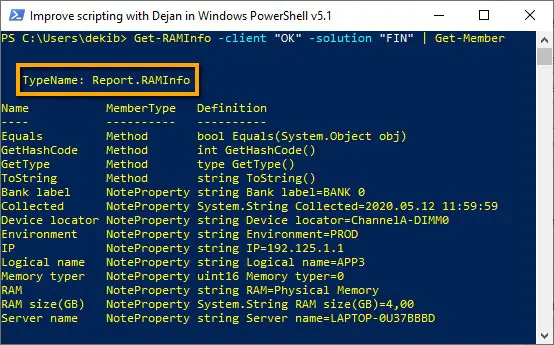
Type Name of result set gives us a possibility to further expend the use of the result set. For example, we can use MS SQL Database and create table RAMInfo based on result set type name (Report.RAMInfo) where we can record the result set and use MS SQL Reporting Services to show the results collected over a certain period of time.
3 – Convert RAM Size in Gigabytes [GB]
Notice how we have used the expression to convert Memory RAM Size to be in Gigabytes [GB] which is the norm nowadays and much better representation than default value delivered:
@{Name="RAM size(GB)";Expression={("{0:N2}" -f($_.Capacity/1gb))}}Finally, here is the PROCESS block source code:
PROCESS {
foreach ($computer in $computers ) {
if ( $computer -eq 'localhost' ) {
$computer = $env:COMPUTERNAME
Write-Verbose "Replace localhost with real name of the server."
}
$computerinfo = Get-ComputerInfo -computername $computer -client $client -solution $solution
$hostname = $computerinfo.hostname
$env = $computerinfo.environment
$logicalname = $computerinfo.logicalname
$ip = $computerinfo.ipaddress
try {
Write-Verbose "Start processing: $computer - $env - $logicalname"
Write-Verbose "Start CIM_PhysicalMemory processing..."
$RAMs = $null
$params = @{ 'ComputerName'=$computer;
'Class'='CIM_PhysicalMemory';
'ErrorAction'='Stop'}
$RAMs = Get-CimInstance @params |
Select-Object BankLabel,
@{Name="RAM size(GB)";Expression={("{0:N2}" -f($_.Capacity/1gb))}},
DeviceLocator,
MemoryType,
Name
Write-Verbose "Finish CIM_PhysicalMemory processing..."
foreach ($RAM in $RAMs) {
Write-Verbose "Start processing RAM: $RAM"
$properties = @{ 'Environment'=$env;
'Logical name'=$logicalname;
'Server name'=$computer;
'RAM'=$RAM.Name;
'RAM size(GB)'=$RAM."RAM size(GB)";
'Bank label'=$RAM.BankLabel;
'Device locator'=$RAM.DeviceLocator;
'Memory type'=$RAM.MemoryType;
'IP'=$ip;
'Collected'=(Get-Date -UFormat %Y.%m.%d' '%H:%M:%S)}
$obj = New-Object -TypeName PSObject -Property $properties
$obj.PSObject.TypeNames.Insert(0,'Report.RAMInfo')
Write-Output $obj
Write-Verbose "Finish processing RAM: $RAM"
}
Write-Verbose "Finish processing: $computer - $env - $logicalname"
} catch {
Write-Warning "Computer failed: $computer - $env - $logicalname RAM failed: $RAM"
Write-Warning "Error message: $_"
if ( $errorlog ) {
$errormsg = $_.ToString()
$exception = $_.Exception
$stacktrace = $_.ScriptStackTrace
$failingline = $_.InvocationInfo.Line
$positionmsg = $_.InvocationInfo.PositionMessage
$pscommandpath = $_.InvocationInfo.PSCommandPath
$failinglinenumber = $_.InvocationInfo.ScriptLineNumber
$scriptname = $_.InvocationInfo.ScriptName
$ErrorArguments = @{
'hostname' = $computer;
'env' = $env;
'logicalname' = $logicalname;
'errormsg' = $errormsg;
'exception' = $exception;
'stacktrace'= $stacktrace;
'failingline' = $failingline;
'positionmsg' = $positionmsg;
'pscommandpath' = $pscommandpath;
'failinglinenumber' = $failinglinenumber;
'scriptname' = $scriptname
}
Write-Verbose "Start writing to Error log."
Write-ErrorLog @ErrorArguments
#Write-ErrorLog -hostname $computer -env $env -logicalname $logicalname -errormsg $errormsg -exception $exception -scriptname $scriptname -failinglinenumber $failinglinenumber -failingline $failingline -pscommandpath $pscommandpath -positionmsg $pscommandpath -stacktrace $stacktrace
Write-Verbose "Finish writing to Error log."
}
}
}
}INFO: To learn about PowerShell Error Handling and code debugging please read the following articles: How To Log PowerShell Errors And Much More and How To Debug PowerShell Scripts.
END Block
END block is empty.
INFO: To understand BEGIN, PROCESS and END blocks in PowerShell please read PowerShell Function Begin Process End Blocks Explained With Examples.
Comment-Based Help Section
For every one of my own CmdLets, I write Comment-Based help as well.
INFO: If you want to learn how to write comment-based Help for your own PowerShell Functions and Scripts please read these articles How To Write PowerShell Help (Step by Step). In this article How To Write PowerShell Function’s Or CmdLet’s Help (Fast), I explain the PowerShell Add-on that helps us to be fast with writing help content.
How To Use Get-RAMInfo CmdLet – Tips
To get Memory RAM details for the local machine we just call Get-RAMInfo CmdLet and provide values for mandatory parameters (client and solution):
Get-RAMInfo -client "OK" -solution "FIN"Here is the result set:
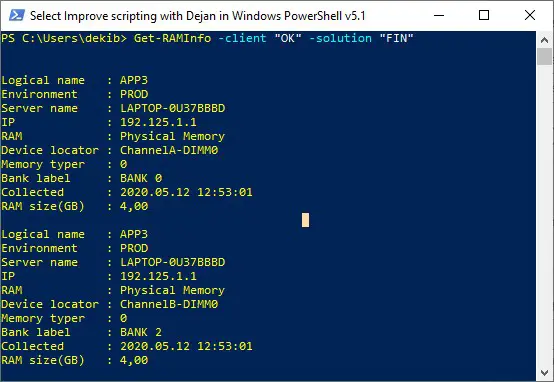
As we have seen in the solution section of this article we can call Get-RAMInfo CmdLet for the list of servers:
Get-RAMInfo -filename "OKFINservers.txt" -errorlog -client "OK" -solution "FIN" -Verbose | Select-Object 'Environment', 'Logical Name', 'Server Name', 'RAM', 'RAM size(GB)', 'Bank label', 'Device locator', 'Memory type', 'IP', 'Collected' | Out-GridViewHere is the result set for list of servers:
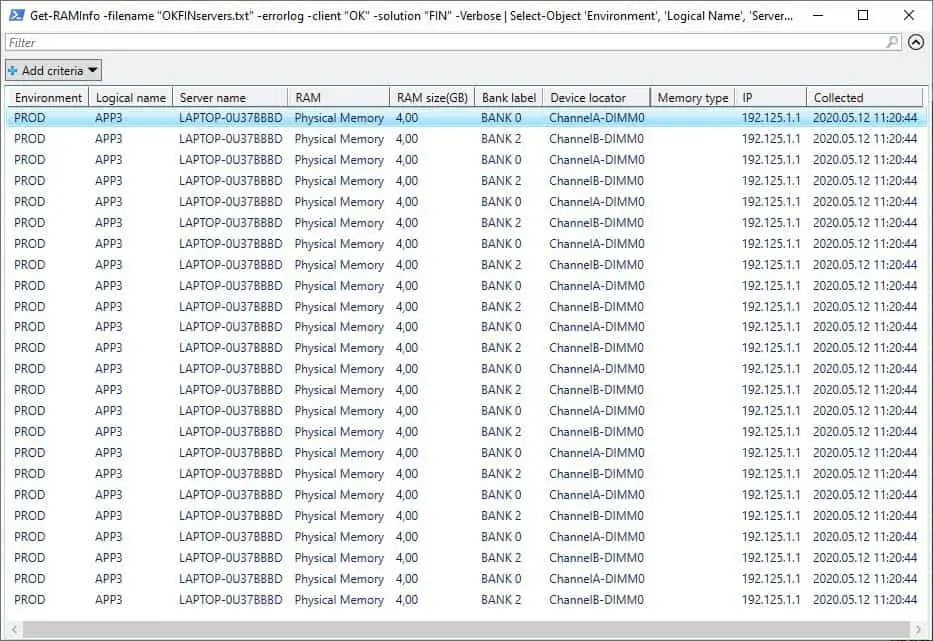
We can PowerShell pipeline result from Get-RAMInfo CmdLet into Save-ToExcel CmdLet and get the result set as an Excel Sheet:
Get-RAMInfo -filename "OKFINservers.txt" -errorlog -client "OK" -solution "FIN" -Verbose | Save-ToExcel -errorlog -ExcelFileName "Get-RAMInfo" -title "Get RAM memory info of servers in Financial solution for " -author "Dejan Mladenovic" -WorkSheetName "RAM memory Info" -client "OK" -solution "FIN"Here is the Excel Sheet result:
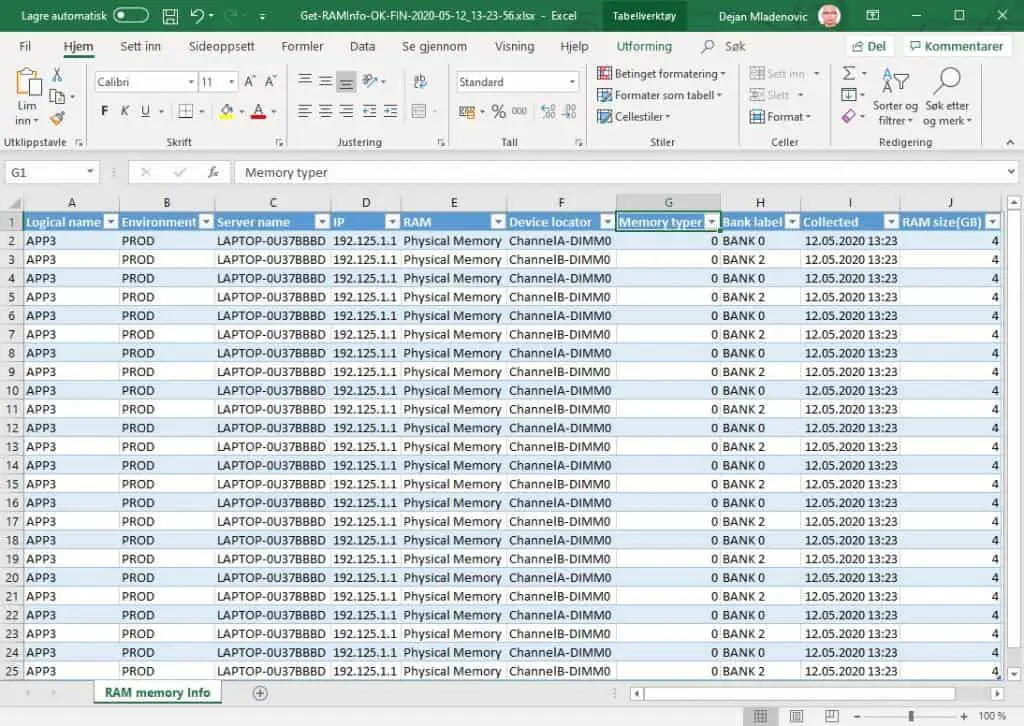
Bonus Tip: I have used Get-RAMInfo CmdLet for documentation purposes while making a PDF document for the client where we have installed our solution.
Useful PowerShell Memory RAM Properties Information Articles
Here are some useful articles and resources:
- Get-CimInstance
- Get-CimClass
- Computer System Hardware Classes
- CIM_PhysicalMemory class
- Win32_PhysicalMemory class
Get-RAMInfo CmdLet Source Code
DISCLAIMER: Get-RAMInfo function is part of the Efficiency Booster PowerShell Project and as such utilize other CmdLets that are part of the same project. So the best option for you in order for this function to work without any additional customization is to download the source code of the whole project from here.
INFO: My best advice to every PowerShell scripter is to learn writing own PowerShell Advanced Functions and CmdLets and I have written several articles explaining this, so please read them. How To Create A Custom PowerShell CmdLet (Step By Step). Here I explain how to use PowerShell Add-on Function to be faster in writing PowerShell Functions How To Write Advanced Functions Or CmdLets With PowerShell (Fast).
Here is the source code of the whole Get-RAMInfo CmdLet:
<#
.SYNOPSIS
Get RAM memory info for list of computers.
.DESCRIPTION
Gets RAM memory info for list of computers. List of servers is in txt file in 01servers folder
or list of strings with names of computers.
CmdLet has two ParameterSets one for list of computers from file and another from list of strings as computer names.
Errors will be saved in log folder PSLogs with name Error_Log.txt. Parameter errorlog controls logging of errors in log file.
Get-RAMInfo function uses Get-CimInstance -Class CIM_PhysicalMemory PowerShell function to get RAM memory info.
Result shows following columns: Environment (PROD, Acceptance, Test, Course...),
Logical Name (Application, web, integration, FTP, Scan, Terminal Server...), Server Name, Caption, CSDVersion, Version,
OSArchitecture, Install Date, Last BootUp Time, SystemDrive, WindowsDirectory, FreePhysicalMemory, FreeSpaceInPagingFiles,
FreeVirtualMemory, NumberOfProcesses, NumberOfUsers, SizeStoredInPagingFile, TotalVirtualMemorySize,
TotalVisibleMemorySize, IP
.PARAMETER computers
List of computers that we want to get RAM memory info from. Parameter belongs to default Parameter Set = ServerNames.
.PARAMETER filename
Name of txt file with list of servers that we want to check RAM memory info. .txt file should be in 01servers folder.
Parameter belongs to Parameter Set = FileName.
.PARAMETER errorlog
Switch parameter that sets to write to log or not to write to log. Error file is in PSLog folder with name Error_Log.txt.
.PARAMETER client
OK - O client
BK - B client
etc.
.PARAMETER solution
FIN - Financial
HR - Humane Resource
etc.
.EXAMPLE
Get-RAMInfo -client "OK" -solution "FIN"
Description
---------------------------------------
Test of default parameter with default value ( computers = 'localhost' ) in default ParameterSet = ServerName.
.EXAMPLE
Get-RAMInfo -client "OK" -solution "FIN" -Verbose
Description
---------------------------------------
Test of Verbose parameter. NOTE: Notice how localhost default value of parameter computers replaces with name of server.
.EXAMPLE
'ERROR' | Get-RAMInfo -client "OK" -solution "FIN" -errorlog
Description
---------------------------------------
Test of errorlog parameter. There is no server with name ERROR so this call will fail and write to Error log since errorlog switch parameter is on. Look Error_Log.txt file in PSLogs folder.
.EXAMPLE
Get-RAMInfo -computers 'APP100001' -client "OK" -solution "FIN" -errorlog
Description
---------------------------------------
Test of computers parameter with one value. Parameter accepts array of strings.
.EXAMPLE
Get-RAMInfo -computers 'APP100001', 'APP100002' -client "OK" -solution "FIN" -errorlog -Verbose
Description
---------------------------------------
Test of computers parameter with array of strings. Parameter accepts array of strings.
.EXAMPLE
Get-RAMInfo -hosts 'APP100001' -client "OK" -solution "FIN" -errorlog
Description
---------------------------------------
Test of computers paramater alias hosts.
.EXAMPLE
Get-RAMInfo -computers (Get-Content( "$home\Documents\WindowsPowerShell\Modules\01servers\OKFINservers.txt" )) -client "OK" -solution "FIN" -errorlog -Verbose
Description
---------------------------------------
Test of computers parameter and values for parameter comes from .txt file that has list of servers.
.EXAMPLE
'APP100001' | Get-RAMInfo -client "OK" -solution "FIN" -errorlog
Description
---------------------------------------
Test of pipeline by value of computers parameter.
.EXAMPLE
'APP100001', 'APP100002' | Get-RAMInfo -client "OK" -solution "FIN" -errorlog -Verbose
Description
---------------------------------------
Test of pipeline by value with array of strings of computers parameter.
.EXAMPLE
'APP100001', 'APP100002' | Select-Object @{label="computers";expression={$_}} | Get-RAMInfo -client "OK" -solution "FIN" -errorlog
Description
---------------------------------------
Test of values from pipeline by property name (computers).
.EXAMPLE
Get-Content( "$home\Documents\WindowsPowerShell\Modules\01servers\OKFINservers.txt" ) | Get-RAMInfo -client "OK" -solution "FIN" -errorlog -Verbose
Description
---------------------------------------
Test of pipeline by value that comes as content of .txt file with list of servers.
.EXAMPLE
Help Get-RAMInfo -Full
Description
---------------------------------------
Test of Powershell help.
.EXAMPLE
Get-RAMInfo -filename "OKFINservers.txt" -errorlog -client "OK" -solution "FIN" -Verbose
Description
---------------------------------------
This is test of ParameterSet = FileName and parameter filename. There is list of servers in .txt file.
.EXAMPLE
Get-RAMInfo -file "OKFINserverss.txt" -errorlog -client "OK" -solution "FIN" -Verbose
Description
---------------------------------------
This is test of ParameterSet = FileName and parameter filename. This test will fail due to wrong name of the .txt file with warning message "WARNING: This file path does NOT exist:".
.INPUTS
System.String
Computers parameter pipeline both by Value and by Property Name value and has default value of localhost. (Parameter Set = ComputerNames)
Filename parameter does not pipeline and does not have default value. (Parameter Set = FileName)
.OUTPUTS
System.Management.Automation.PSCustomObject
Get-RAMInfo returns PSCustomObjects which has been converted from PowerShell function Get-CimInstance -Class CIM_PhysicalMemory
Result shows following columns: Environment (PROD, Acceptance, Test, Course...),
Logical name (Application, web, integration, FTP, Scan, Terminal Server...), Server name, Caption, CSDVersion, Version,
OSArchitecture, Install Date, Last BootUp Time, SystemDrive, WindowsDirectory, FreePhysicalMemory, FreeSpaceInPagingFiles,
FreeVirtualMemory, NumberOfProcesses, NumberOfUsers, SizeStoredInPagingFile, TotalVirtualMemorySize,
TotalVisibleMemorySize, IP
.NOTES
FunctionName : Get-RAMInfo
Created by : Dejan Mladenovic
Date Coded : 10/31/2018 19:06:41
More info : http://improvescripting.com/
.LINK
How To Get Memory RAM Details Using PowerShell
Get-CimInstance -Class CIM_PhysicalMemory
Get-CimInstance -Class Win32_PhysicalMemory
#>
Function Get-RAMInfo {
[CmdletBinding(DefaultParametersetName="ServerNames")]
param (
[Parameter( ValueFromPipeline=$true,
ValueFromPipelineByPropertyName=$true,
ParameterSetName="ServerNames",
HelpMessage="List of computer names separated by commas.")]
[Alias('hosts')]
[string[]]$computers = 'localhost',
[Parameter( ParameterSetName="FileName",
HelpMessage="Name of txt file with list of servers. Txt file should be in 01servers folder.")]
[string]$filename,
[Parameter( Mandatory=$false,
HelpMessage="Write to error log file or not.")]
[switch]$errorlog,
[Parameter(Mandatory=$true,
HelpMessage="Client for example OK = O client, BK = B client")]
[string]$client,
[Parameter(Mandatory=$true,
HelpMessage="Solution, for example FIN = Financial, HR = Human Resource")]
[string]$solution
)
BEGIN {
if ( $PsCmdlet.ParameterSetName -eq "FileName") {
if ( Test-Path -Path "$home\Documents\WindowsPowerShell\Modules\01servers\$filename" -PathType Leaf ) {
Write-Verbose "Read content from file: $filename"
$computers = Get-Content( "$home\Documents\WindowsPowerShell\Modules\01servers\$filename" )
} else {
Write-Warning "This file path does NOT exist: $home\Documents\WindowsPowerShell\Modules\01servers\$filename"
Write-Warning "Create file $filename in folder $home\Documents\WindowsPowerShell\Modules\01servers with list of server names."
break;
}
}
}
PROCESS {
foreach ($computer in $computers ) {
if ( $computer -eq 'localhost' ) {
$computer = $env:COMPUTERNAME
Write-Verbose "Replace localhost with real name of the server."
}
$computerinfo = Get-ComputerInfo -computername $computer -client $client -solution $solution
$hostname = $computerinfo.hostname
$env = $computerinfo.environment
$logicalname = $computerinfo.logicalname
$ip = $computerinfo.ipaddress
try {
Write-Verbose "Start processing: $computer - $env - $logicalname"
Write-Verbose "Start CIM_PhysicalMemory processing..."
$RAMs = $null
$params = @{ 'ComputerName'=$computer;
'Class'='CIM_PhysicalMemory';
'ErrorAction'='Stop'}
$RAMs = Get-CimInstance @params |
Select-Object BankLabel,
@{Name="RAM size(GB)";Expression={("{0:N2}" -f($_.Capacity/1gb))}},
DeviceLocator,
MemoryType,
Name
Write-Verbose "Finish CIM_PhysicalMemory processing..."
foreach ($RAM in $RAMs) {
Write-Verbose "Start processing RAM: $RAM"
$properties = @{ 'Environment'=$env;
'Logical name'=$logicalname;
'Server name'=$computer;
'RAM'=$RAM.Name;
'RAM size(GB)'=$RAM."RAM size(GB)";
'Bank label'=$RAM.BankLabel;
'Device locator'=$RAM.DeviceLocator;
'Memory type'=$RAM.MemoryType;
'IP'=$ip;
'Collected'=(Get-Date -UFormat %Y.%m.%d' '%H:%M:%S)}
$obj = New-Object -TypeName PSObject -Property $properties
$obj.PSObject.TypeNames.Insert(0,'Report.RAMInfo')
Write-Output $obj
Write-Verbose "Finish processing RAM: $RAM"
}
Write-Verbose "Finish processing: $computer - $env - $logicalname"
} catch {
Write-Warning "Computer failed: $computer - $env - $logicalname RAM failed: $RAM"
Write-Warning "Error message: $_"
if ( $errorlog ) {
$errormsg = $_.ToString()
$exception = $_.Exception
$stacktrace = $_.ScriptStackTrace
$failingline = $_.InvocationInfo.Line
$positionmsg = $_.InvocationInfo.PositionMessage
$pscommandpath = $_.InvocationInfo.PSCommandPath
$failinglinenumber = $_.InvocationInfo.ScriptLineNumber
$scriptname = $_.InvocationInfo.ScriptName
$ErrorArguments = @{
'hostname' = $computer;
'env' = $env;
'logicalname' = $logicalname;
'errormsg' = $errormsg;
'exception' = $exception;
'stacktrace'= $stacktrace;
'failingline' = $failingline;
'positionmsg' = $positionmsg;
'pscommandpath' = $pscommandpath;
'failinglinenumber' = $failinglinenumber;
'scriptname' = $scriptname
}
Write-Verbose "Start writing to Error log."
Write-ErrorLog @ErrorArguments
#Write-ErrorLog -hostname $computer -env $env -logicalname $logicalname -errormsg $errormsg -exception $exception -scriptname $scriptname -failinglinenumber $failinglinenumber -failingline $failingline -pscommandpath $pscommandpath -positionmsg $pscommandpath -stacktrace $stacktrace
Write-Verbose "Finish writing to Error log."
}
}
}
}
END {
}
}
#Get-RAMInfo -filename "OKFINservers.txt" -errorlog -client "OK" -solution "FIN" -Verbose | Select-Object 'Environment', 'Logical Name', 'Server Name', 'RAM', 'RAM size(GB)', 'Bank label', 'Device locator', 'Memory type', 'IP', 'Collected' | Out-GridView
<#
#Test ParameterSet = ServerName
Get-RAMInfo -client "OK" -solution "FIN"
Get-RAMInfo -client "OK" -solution "FIN" -errorlog
Get-RAMInfo -client "OK" -solution "FIN" -errorlog -Verbose
Get-RAMInfo -computers 'APP100001' -client "OK" -solution "FIN" -errorlog
Get-RAMInfo -computers 'APP100001', 'APP100002' -client "OK" -solution "FIN" -errorlog -Verbose
Get-RAMInfo -hosts 'APP100002' -client "OK" -solution "FIN" -errorlog
Get-RAMInfo -computers (Get-Content( "$home\Documents\WindowsPowerShell\Modules\01servers\OKFINservers.txt" )) -client "OK" -solution "FIN" -errorlog -Verbose
#Pipeline examples
'APP100001' | Get-RAMInfo -client "OK" -solution "FIN" -errorlog
'APP100001', 'APP100002' | Get-RAMInfo -client "OK" -solution "FIN" -errorlog -Verbose
'APP100001', 'APP100002' | Select-Object @{label="computers";expression={$_}} | Get-RAMInfo -client "OK" -solution "FIN" -errorlog
Get-Content( "$home\Documents\WindowsPowerShell\Modules\01servers\OKFINservers.txt" ) | Get-RAMInfo -client "OK" -solution "FIN" -errorlog -Verbose
'ERROR' | Get-RAMInfo -client "OK" -solution "FIN" -errorlog
#Test CmdLet help
Help Get-RAMInfo -Full
#SaveToExcel
Get-RAMInfo -filename "OKFINservers.txt" -errorlog -client "OK" -solution "FIN" -Verbose | Select-Object 'Environment', 'Logical Name', 'Server Name', 'RAM', 'RAM size(GB)', 'Bank label', 'Device locator', 'Memory type', 'IP', 'Collected' | Save-ToExcel -errorlog -ExcelFileName "Get-RAMInfo" -title "Get RAM memory info of servers in Financial solution for " -author "Dejan Mladenovic" -WorkSheetName "RAM memory Info" -client "OK" -solution "FIN"
#SaveToExcel and send email
Get-RAMInfo -filename "OKFINservers.txt" -errorlog -client "OK" -solution "FIN" -Verbose | Select-Object 'Environment', 'Logical Name', 'Server Name', 'RAM', 'RAM size(GB)', 'Bank label', 'Device locator', 'Memory type', 'IP', 'Collected' | Save-ToExcel -sendemail -errorlog -ExcelFileName "Get-RAMInfo" -title "Get RAM info of servers in Financial solution for " -author "Dejan Mladenovic" -WorkSheetName "RAM memory Info" -client "OK" -solution "FIN"
#Benchmark
#Time = 2 sec; Total Items = 34
Measure-BenchmarksCmdLet { Get-RAMInfo -filename "OKFINservers.txt" -errorlog -client "OK" -solution "FIN" -Verbose }
#Time = 2 sec; Total Items = 34
Measure-BenchmarksCmdLet { Get-RAMInfo -filename "OKFINservers.txt" -errorlog -client "OK" -solution "FIN" }
#Baseline create
Get-RAMInfo -filename "OKFINservers.txt" -errorlog -client "OK" -solution "FIN" -Verbose | Save-Baseline -errorlog -BaselineFileName "Get-RAMInfo" -client "OK" -solution "FIN" -Verbose
#Baseline archive and create new
Get-RAMInfo -filename "OKFINservers.txt" -errorlog -client "OK" -solution "FIN" -Verbose | Save-Baseline -archive -errorlog -BaselineFileName "Get-RAMInfo" -client "OK" -solution "FIN" -Verbose
#Test ParameterSet = FileName
Get-RAMInfo -filename "OKFINservers.txt" -errorlog -client "OK" -solution "FIN" -Verbose
Get-RAMInfo -filename "OKFINserverss.txt" -errorlog -client "OK" -solution "FIN" -Verbose
#>